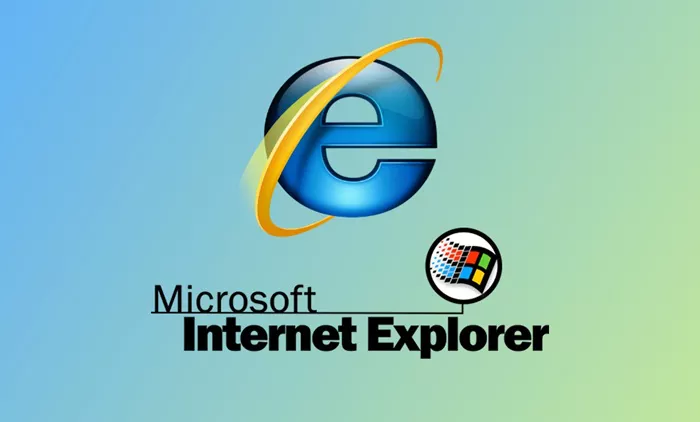Internet Explorer, though no longer the default browser for many systems, is still widely used in corporate environments and older systems. Knowing how to check proxy settings in Internet Explorer is essential when troubleshooting connection issues, configuring networks, or ensuring your privacy and security settings are correct. This guide will provide clear, detailed steps to check and adjust your proxy settings effectively. By the end of this article, you will be confident in navigating the proxy configurations within Internet Explorer.
Why Check Proxy Settings in Internet Explorer?
There are several reasons you may need to check proxy settings in Internet Explorer. Proxy configurations can affect how your browser connects to the internet. If these settings are incorrect, you might experience problems like pages failing to load, network errors, or blocked content. Additionally, checking proxy settings can help ensure that your browsing is secure, especially on shared or corporate networks where proxies are often used for monitoring or filtering traffic.
Common Situations Requiring Proxy Checks
Some scenarios where you may need to check your proxy settings include:
- You are unable to connect to the internet using Internet Explorer.
- Websites load very slowly or not at all.
- You suspect malware or unauthorized changes to your proxy configuration.
- Your organization requires a proxy for internet access, and you need to verify the settings.
How to Access Proxy Settings in Internet Explorer
Checking your proxy settings in Internet Explorer is a straightforward process. The following steps will guide you through accessing and reviewing these settings:
1. Open Internet Explorer
Begin by launching Internet Explorer. You can do this by clicking on its icon from the desktop, taskbar, or start menu. Ensure that you have administrative privileges if required, as some proxy settings may be locked by your network administrator.
2. Access Internet Options
Once Internet Explorer is open, look towards the upper-right corner of the window. Click on the gear icon, also known as the Tools menu. From the drop-down list, select Internet Options. This will open a new window where you can adjust various settings related to your browser.
3. Navigate to the Connections Tab
In the Internet Options window, you will see several tabs at the top. Click on the tab labeled Connections. This section manages how your browser connects to the internet and is where you will find the proxy settings.
4. Open LAN Settings
Within the Connections tab, look for the section labeled Local Area Network (LAN) settings. Click the LAN settings button to open a new window that displays your proxy configuration options.
Understanding the LAN Settings Window
The LAN Settings window contains several options that control how your browser connects to local and external networks. Let’s break down what each option means so you can better understand your current configuration:
Automatically Detect Settings
This checkbox tells Internet Explorer to try to automatically detect proxy settings using network protocols like WPAD (Web Proxy Auto-Discovery). If enabled, Internet Explorer will attempt to find the correct proxy configuration without manual input.
Use Automatic Configuration Script
If your network administrator has provided a configuration script (often a URL that ends in .pac), you will see the URL entered in this field. This script tells Internet Explorer how to manage proxy connections dynamically.
Proxy Server
If this box is checked, Internet Explorer is set to use a manual proxy server. The address and port of the proxy server will be displayed here. There is also an option to bypass the proxy server for local addresses, ensuring that traffic destined for internal resources does not go through the proxy.
Steps to Review and Adjust Proxy Settings
Once you’ve opened the LAN Settings window, follow these steps to review and adjust your settings:
1. Review Automatic Settings
Check whether the Automatically detect settings box is ticked. If it is, Internet Explorer will try to discover the correct proxy settings on its own. This can sometimes cause delays if the network configuration is not set up properly for auto-detection.
2. Review Automatic Configuration Script
If Use automatic configuration script is enabled, verify that the URL provided is correct and provided by your network administrator. If the URL appears unfamiliar or suspicious, consult with IT support or disable it for testing purposes.
3. Review Proxy Server Settings
If Use a proxy server for your LAN is selected, check the address and port. These should match the details provided by your service provider or network administrator. Incorrect information here will prevent proper internet access.
4. Make Necessary Changes
Adjust the settings as required. For example, you can uncheck all proxy settings to connect directly to the internet or enter the correct proxy address if you have one. Click OK to save your changes and exit each dialog box.
Testing Your New Proxy Settings
After adjusting your proxy settings, it’s important to test your browser’s connectivity:
- Try visiting a trusted website to see if the page loads correctly.
- If the website still doesn’t load, revisit your proxy settings and verify each detail.
- Restart Internet Explorer to ensure your changes take effect fully.
Troubleshooting Common Proxy Issues
Sometimes, simply checking and adjusting proxy settings isn’t enough. Here are some common issues and how you can address them:
1. Internet Explorer Still Cannot Connect
If connection problems persist, try temporarily disabling all proxy settings and attempt to connect without a proxy. This helps determine whether the issue lies with the proxy configuration or something else in your network.
2. Proxy Settings Revert Automatically
If you find that your proxy settings keep reverting or changing without your input, your system may be infected with malware, or a network policy may be enforcing specific settings. Run a full antivirus scan and consult with your network administrator.
3. Error Messages About Proxy Server
Messages like “Cannot connect to the proxy server” indicate that the proxy address or port is incorrect, or the server is offline. Verify the details and, if needed, switch to a different proxy server.
Tips for Managing Proxy Settings Effectively
To avoid future issues, consider the following best practices:
Keep Proxy Information Secure
Only use proxy details provided by trusted sources. Never enter proxy addresses or scripts from unverified websites or individuals.
Document Your Settings
Keep a record of your proxy configuration. This makes it easier to restore working settings if changes are accidentally made or if troubleshooting is needed.
Regularly Review Your Configuration
Periodically check your proxy settings to ensure they have not been changed without your knowledge. This is particularly important if you share your computer or use public networks.
Conclusion
Checking proxy settings in Internet Explorer is an essential skill for ensuring smooth and secure internet access, especially in environments where proxy servers are commonly used. By following the steps outlined in this guide, you can confidently review, adjust, and troubleshoot your proxy settings. Regular checks and good practices will help maintain your browser’s performance and security, keeping you connected without unnecessary interruptions.