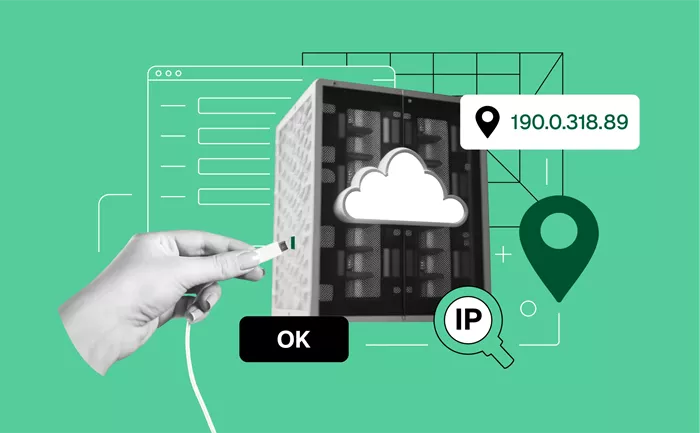In today’s digital world, understanding how your internet connection works is essential. A proxy server acts as an intermediary between your device and the internet. When you connect your device to a WiFi network, it may be configured to use a proxy server for added security or to control internet traffic. Knowing how to find your WiFi proxy address helps ensure smooth connectivity, security, and troubleshooting. This guide provides detailed steps to locate your WiFi proxy address across different devices and operating systems without requiring technical expertise.
What Is a WiFi Proxy Address?
A WiFi proxy address is the IP address or hostname of the proxy server that your device connects through when accessing the internet via WiFi. This address helps route your web traffic securely or through a specific network path. It can be manually configured or automatically assigned by your network administrator or internet service provider.
Why You Might Need to Find Your WiFi Proxy Address
There are several reasons you may want to locate your WiFi proxy address:
- Troubleshooting connection issues – If your internet is slow or inaccessible, knowing your proxy address can help identify the cause.
- Configuring applications – Some apps or browsers require proxy settings for proper operation.
- Improving security – Checking proxy settings can help detect unauthorized changes that might compromise your privacy.
- Ensuring compliance – Certain organizations require devices to use a specific proxy for monitoring or security purposes.
How to Find Your WiFi Proxy Address on Windows
Using Network Settings
1. Click on the Start menu and select Settings.
2. Choose Network & Internet.
3. Select WiFi from the sidebar and click on your connected network.
4. Scroll down and click Proxy.
5. Look under Manual proxy setup or Automatic proxy setup. If a proxy address is configured, it will be displayed in the address or script address field.
Using Control Panel
1. Open the Control Panel.
2. Navigate to Internet Options.
3. Click the Connections tab, then click LAN settings.
4. In the proxy server section, the address and port of the proxy will appear if enabled.
How to Find Your WiFi Proxy Address on macOS
1. Click the Apple icon and select System Preferences.
2. Choose Network.
3. Select your connected WiFi network from the list on the left.
4. Click the Advanced button in the lower-right corner.
5. Go to the Proxies tab.
6. Check which proxy protocols are enabled (such as HTTP, HTTPS, or SOCKS). The proxy server address and port will be shown in the fields next to the checked protocols.
How to Find Your WiFi Proxy Address on Android
1. Open your device’s Settings.
2. Tap on WiFi and select the connected network.
3. Tap Advanced or Modify network.
4. Look for Proxy settings. If a proxy is configured, the address and port will be displayed here.
How to Find Your WiFi Proxy Address on iOS
1. Open the Settings app.
2. Tap WiFi and select the connected network.
3. Scroll down and find the HTTP Proxy section.
4. If manual or auto settings are enabled, the proxy address and port will be listed.
How to Find Your WiFi Proxy Address on Linux
1. Open your network settings from the system menu.
2. Select your connected WiFi network and click Settings.
3. Go to the Network Proxy or Proxy tab.
4. The proxy address and port will be displayed if configured.
Checking Proxy Settings via Browsers
Google Chrome
1. Open Chrome and type chrome://settings/ in the address bar.
2. Scroll down and click Advanced.
3. Under System, click Open your computer’s proxy settings.
4. Review your operating system’s proxy settings as previously described.
Mozilla Firefox
1. Open Firefox and click the menu button.
2. Select Settings or Preferences.
3. Scroll to Network Settings and click Settings.
4. Check the proxy configuration. The address and port will appear if a proxy is used.
How to Identify If a Proxy Is Active
After checking your device settings, you can confirm proxy activity by visiting websites that display your IP address. If your IP appears different from your actual location or network, you are likely using a proxy server.
How to Remove or Modify WiFi Proxy Settings
If you find a proxy address that you want to disable or change:
- On Windows: Disable Use a proxy server in LAN settings or proxy setup.
- On macOS: Uncheck all boxes under the Proxies tab.
- On Android/iOS: Set proxy to None.
- On Linux: Remove entries in the proxy tab of network settings.
Tips for Managing WiFi Proxy Settings
- Always document your current settings before making changes, so you can restore them if needed.
- Consult your network administrator if you are on a work or school network to avoid disrupting service.
- Use trusted proxies if you must configure one manually. Avoid addresses from unknown sources.
When to Seek Professional Help
If you experience frequent connection failures or suspect malicious proxy configuration, consult with a network specialist. Unauthorized proxy settings can expose you to data theft or privacy breaches.
Conclusion
Finding your WiFi proxy address is an important step in managing your internet connection effectively. By following the steps outlined for your device, you can identify, verify, and adjust proxy settings to suit your needs. Whether you are troubleshooting, securing your connection, or configuring applications, knowing where to look ensures better control over your online experience.