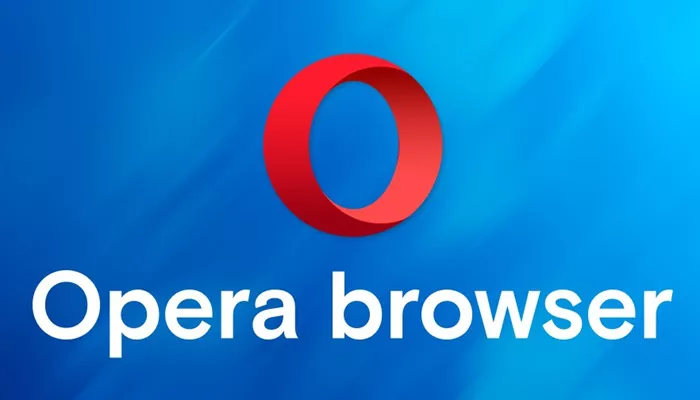Opera is a popular web browser known for its speed and built-in features. One of its key advantages is support for proxy usage, which enhances privacy, security, and access to restricted content. This article explains in detail how to use a proxy in Opera, covering the basics, setup, advanced options, and troubleshooting.
What Is a Proxy and Why Use It?
A proxy server acts as an intermediary between your device and the internet. When you connect through a proxy, your internet requests first go to the proxy server, which then forwards them to the destination. This masks your IP address and can help you:
- Access geo-restricted websites
- Improve privacy by hiding your real location
- Filter and control internet usage
- Bypass firewalls or network restrictions
Types of Proxies Compatible with Opera
Opera supports several proxy types. Understanding them helps you choose the right setup:
- HTTP Proxy: Handles web traffic (HTTP and HTTPS) only.
- SOCKS Proxy: More versatile; handles all kinds of traffic, including torrent and email.
- HTTPS Proxy: A secure proxy that encrypts traffic between you and the proxy server.
Step-by-Step Guide: How to Set Up Proxy in Opera
Step 1: Open Opera’s Settings
Start Opera, then click the menu icon (usually at the top-left corner). From the drop-down, select Settings. Alternatively, you can type opera://settings in the address bar and press Enter.
Step 2: Access System Settings
Scroll down or search the settings page for System. Click to expand. You will find an option related to proxy configuration here.
Step 3: Use the Computer’s Proxy Settings
Opera itself does not have a built-in proxy switcher. Instead, it uses the system-wide proxy settings. Click on Open your computer’s proxy settings. This will redirect you to the proxy configuration panel of your operating system.
Step 4: Configure Proxy in Windows
In Windows, the proxy settings panel allows you to set up either an automatic configuration script or manually enter proxy details:
- Automatic Proxy Setup: Enter the URL of a proxy auto-config (PAC) file if provided.
- Manual Proxy Setup: Enable manual proxy use and enter the proxy server address and port.
Once done, save the settings and return to Opera. The browser will now use the proxy based on the system configuration.
Step 5: Configure Proxy in macOS
On macOS, the proxy settings are found within the Network panel of System Preferences. Select your active connection (Wi-Fi or Ethernet), then click Advanced. Navigate to the Proxies tab, then choose the proxy protocol to configure. Enter the server address and port, apply changes, and close the preferences. Opera will follow these settings automatically.
How to Use VPN in Opera as an Alternative
Opera has a free built-in VPN feature, which works like a proxy but encrypts traffic and routes it through remote servers. To activate it:
- Go to Settings > Privacy & security
- Find the VPN option and toggle it on
- A VPN badge will appear in the address bar, allowing you to enable or disable it per site
This option can be easier for users who want quick privacy without configuring proxies manually.
How to Test If Your Proxy Is Working in Opera
After setting a proxy, ensure it works correctly by visiting websites that show your IP address, such as WhatIsMyIP.com. If the IP address shown differs from your real IP, the proxy is active. Also, try accessing geo-blocked content to confirm proxy functionality.
Common Issues When Using Proxy in Opera and How to Fix Them
Issue 1: Proxy Not Connecting
This may be due to incorrect proxy details or network restrictions. Double-check the server address and port. Verify your internet connection and proxy server status.
Issue 2: Slow Browsing Speed
Proxies can reduce browsing speed. Choose a proxy server closer to your location or one with better performance. Avoid overloaded or free proxies with limited bandwidth.
Issue 3: Some Sites Not Loading
Certain websites block known proxy IPs. Try switching to a different proxy or use Opera’s VPN for better access.
Issue 4: Proxy Authentication Fails
If your proxy requires a username and password, Opera does not prompt for credentials directly. Configure authentication through system settings or use third-party proxy management tools.
Advanced Proxy Usage Tips for Opera Users
Using Proxy Extensions
You can install proxy management extensions from Opera’s add-ons store. These provide an interface to switch proxies on and off without changing system settings. Popular extensions include Proxy SwitchyOmega and others compatible with Opera.
Combining Proxy with Opera’s Built-In Features
Opera offers ad blocking, tracker blocking, and VPN. Using these features along with a proxy can enhance privacy. However, note that multiple layers of redirection may slow browsing speed.
Proxy for Specific Websites Only
Opera itself doesn’t support proxy rules per site natively. To proxy specific sites, use extensions or configure system-level proxy rules through advanced network settings or scripts.
Security and Privacy Considerations When Using Proxy in Opera
Using a proxy can protect your privacy, but only if the proxy server is trustworthy. Free public proxies may log your data or inject ads. For sensitive browsing, use reputable paid proxies or VPN services. Always verify the proxy’s encryption and logging policies.
When to Use Proxy in Opera and When to Avoid It
Use proxies when you want to bypass geo-restrictions, hide your IP, or access blocked sites. Avoid proxies for banking, sensitive transactions, or if the proxy provider is unknown or untrusted. In these cases, a VPN or direct secure connection is preferable.
Summary
Using a proxy in Opera primarily involves configuring your system proxy settings, as Opera does not have built-in proxy controls. With proper setup, proxies enhance privacy and accessibility. For quick protection, Opera’s VPN is a user-friendly alternative. Understanding proxy types, configuration methods, and potential issues helps you maximize your browsing experience securely.
Opera users benefit greatly from proxies to improve privacy and overcome restrictions. While the browser relies on system proxy settings, the process is straightforward once understood. Combined with Opera’s built-in features, proxies can offer a safe and flexible browsing environment.