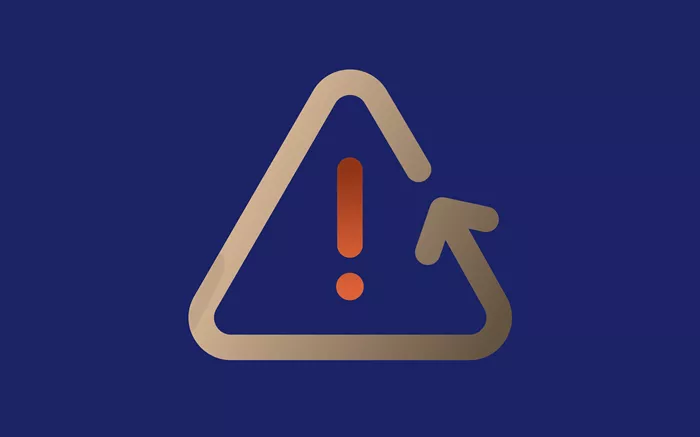Having trouble with a web proxy not responding? Web proxies are used for a variety of purposes, including bypassing geographical restrictions, enhancing privacy, and improving security. However, like any network service, proxies can sometimes fail to respond, causing frustration. This article will guide you through the essential steps to troubleshoot and fix common web proxy issues.
Understanding Web Proxy Errors
A web proxy works by acting as an intermediary between your computer and the websites you visit. It can speed up your internet connection, offer better security, and allow you to access geo-blocked content. However, proxy servers can sometimes become unresponsive due to various reasons, including misconfigurations, server issues, or problems with your local network. Let’s take a look at some common causes of the “web proxy not responding” error.
1. Misconfigured Proxy Settings
Incorrectly configured proxy settings are one of the most common causes of proxy issues. If your proxy settings don’t match the network configuration, your browser or application won’t be able to connect to the internet.
2. Proxy Server Downtime
If the web proxy server is down or experiencing technical difficulties, you may encounter the “web proxy not responding” error. This can be due to issues like server maintenance, overloaded servers, or network outages.
3. Firewall and Antivirus Interference
Firewall and antivirus software can sometimes block your proxy connection, mistaking it for a threat. These security tools may prevent your device from connecting to the proxy server.
4. Network Connectivity Issues
Poor network connectivity, including slow or unstable internet connections, can cause problems with proxy communication. Inconsistent Wi-Fi signals or low bandwidth can lead to proxy errors.
10 Easy Troubleshooting Tips to Fix Web Proxy Not Responding
If you’re facing the “web proxy not responding” error, don’t worry. Below are several troubleshooting steps you can take to fix the issue:
1. Check Your Internet Connection
Before diving into more advanced troubleshooting steps, verify that your internet connection is stable. Try loading a website directly in your browser without using the proxy. If the website loads, then the issue lies with the proxy settings.
2. Verify Proxy Settings
Incorrect proxy settings are often the culprit. Here’s how you can verify and correct your proxy settings:
- Go to your browser’s settings or the system’s network settings.
- Ensure the correct proxy address and port number are entered.
- If you’re using an automatic configuration script, ensure the URL is correct.
- Test with a direct connection (no proxy) to check if the issue is specific to the proxy configuration.
3. Clear Browser Cache and Cookies
Sometimes, outdated or corrupt browser data can interfere with your proxy connection. To fix this, clear your browser cache and cookies:
- Go to your browser settings.
- Clear cache and cookies for all sites or for a specific time range (e.g., last 24 hours).
4. Disable and Re-enable Proxy
Temporarily disabling your proxy and re-enabling it might help resolve connection issues. Follow these steps:
- Go to your system’s network settings and turn off the proxy.
- Restart your browser and enable the proxy again.
5. Restart Your Router
Sometimes, the issue can be caused by network instability. Restarting your router can help reset your internet connection and resolve proxy errors caused by temporary network issues.
6. Disable Firewall or Antivirus Temporarily
If your firewall or antivirus is blocking the proxy server, try temporarily disabling them to test the connection. Remember to re-enable them after the test to maintain your device’s security. If disabling these tools resolves the issue, adjust their settings to allow the proxy to connect.
7. Change Proxy Server
If the proxy server is down or experiencing issues, consider switching to a different proxy server. You can use a free public proxy or a paid proxy service depending on your needs. Check the server’s status or contact the provider for updates.
8. Update Network Drivers
Outdated or incompatible network drivers can also cause proxy connection issues. Make sure your network drivers are up-to-date by visiting your device manufacturer’s website and downloading the latest drivers.
9. Use a Different Browser or Application
If the problem persists in one browser, try using a different one to see if the issue is specific to the browser. Alternatively, test the proxy with another application (e.g., a different VPN or proxy client) to determine if the issue is with the proxy or the software.
10. Contact Proxy Provider Support
If none of the above solutions work, it might be time to contact your proxy service provider. They may be able to diagnose the problem on their end, check for server outages, or offer further support to resolve the issue.
Preventing Future Proxy Issues
Once you’ve fixed the proxy not responding error, there are a few steps you can take to prevent future occurrences:
1. Regularly Check Proxy Settings
Ensure that your proxy settings are up to date, especially after software updates or network changes. Regular checks can help avoid misconfigurations.
2. Use Reliable Proxy Services
Opt for trusted and reliable proxy services that offer high uptime and customer support. Avoid free proxies that may be unreliable and prone to downtime.
3. Keep Your System Updated
Make sure your operating system and network drivers are always up to date. This reduces the risk of software-related proxy issues.
4. Invest in Security Software
Use reputable security software that allows you to configure firewall and antivirus settings without blocking your proxy connection.
Conclusion
Proxy issues like “web proxy not responding” can be frustrating, but with the right troubleshooting steps, you can resolve them effectively. From checking your internet connection to verifying proxy settings and disabling firewall interference, these solutions should help you get your proxy connection back online. Regular maintenance and careful configuration will prevent future proxy errors, ensuring a smooth and uninterrupted browsing experience.